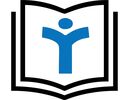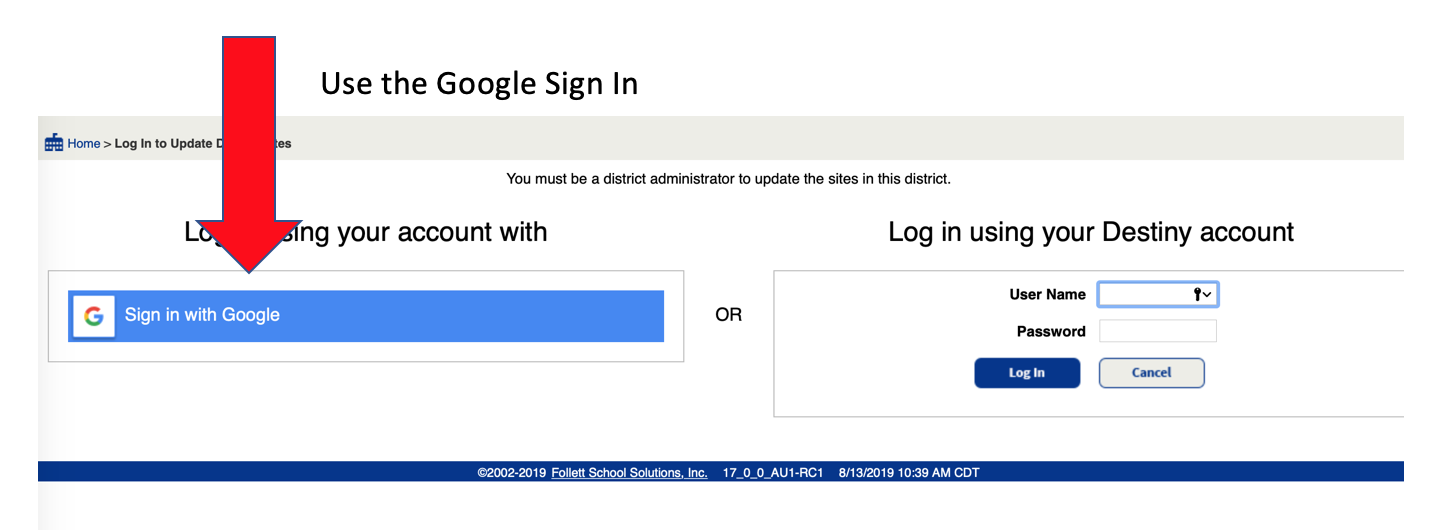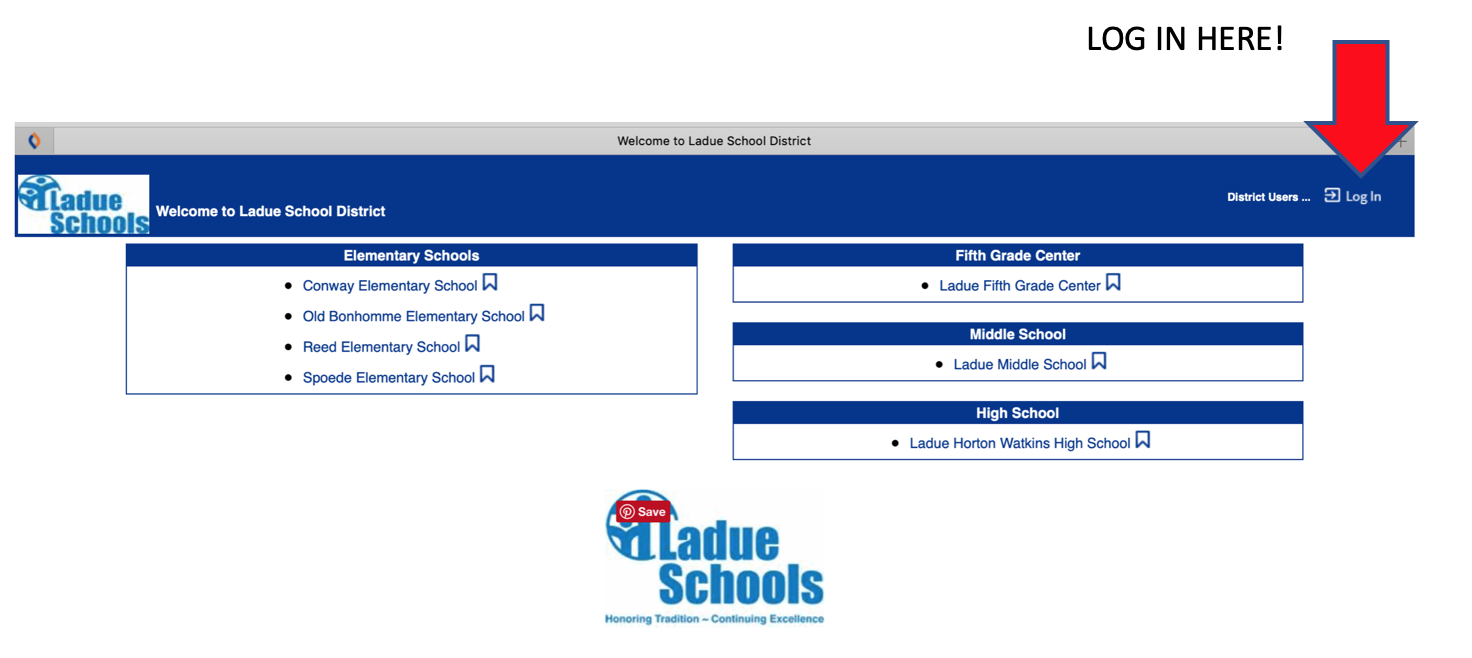
For staff to check out books or equipment:
The website for the new system is ladueschools.follettdestiny.com
You will see this screen:
Here's the important part - this is the screen you log in on. Click the Log In button on the top right of the page. Do not click on the High School link!
Use the Google Sign In to get into the system - your account is linked to your ladueschools.net email address.
To check out - make sure "Check Out Items" is in bold on the left:
1. Put the student's last name in the box and click "Go." Click on the student's name that will pop up in blue. Look for the student's picture. If you have the student's ID number, you can enter that and it will go directly to the student.
2. Scan the book or type the barcode number in the box and click "Go"
3. Put the next student in. Make sure you click on the student's name in blue. If you don't, the system will check out to the last student you were using.
To check in - click on "Check In Items" on the left:
1. Scan the book. Check that the student handing you the book is the one who pops up. If not, that student's book may still be out.
2. Repeat.
To check to see what books a student has checked out - click "Patron Status" on the left:
1. Put in student's last name in the box and click "Go". Click on the student's name that will pop up in blue.
1. Put the student's last name in the box and click "Go." Click on the student's name that will pop up in blue. Look for the student's picture. If you have the student's ID number, you can enter that and it will go directly to the student.
2. Scan the book or type the barcode number in the box and click "Go"
3. Put the next student in. Make sure you click on the student's name in blue. If you don't, the system will check out to the last student you were using.
To check in - click on "Check In Items" on the left:
1. Scan the book. Check that the student handing you the book is the one who pops up. If not, that student's book may still be out.
2. Repeat.
To check to see what books a student has checked out - click "Patron Status" on the left:
1. Put in student's last name in the box and click "Go". Click on the student's name that will pop up in blue.